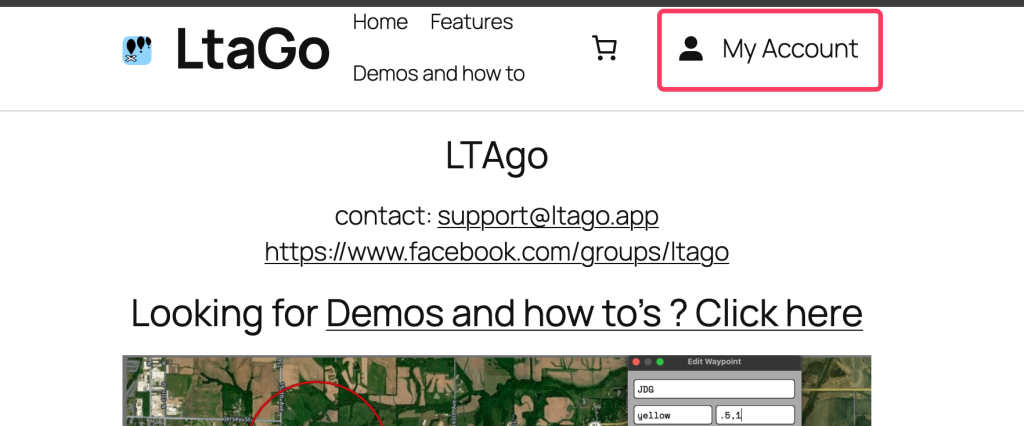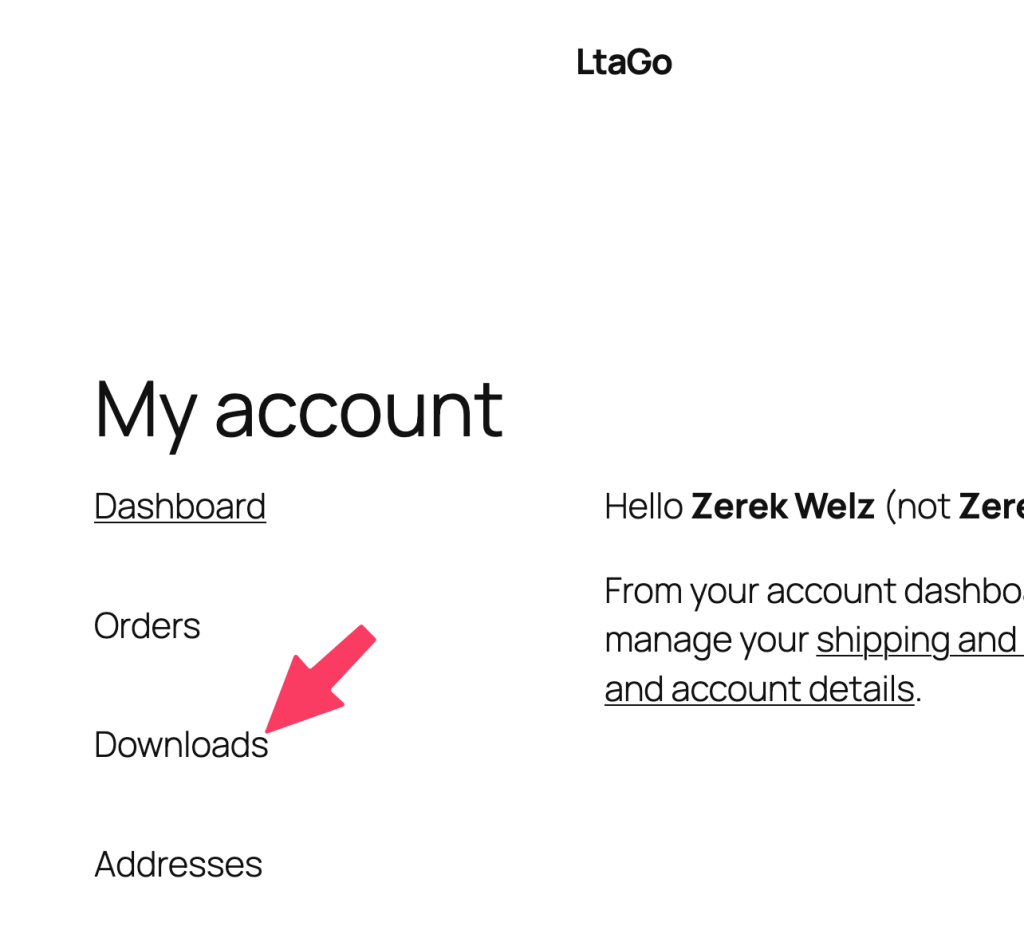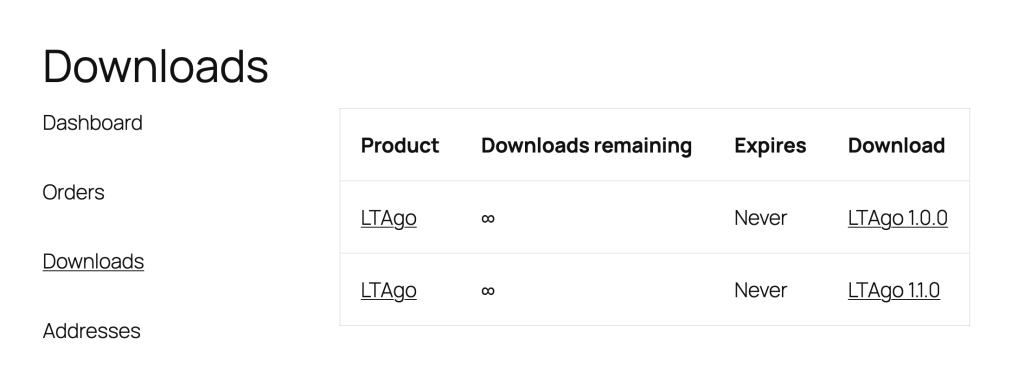Your cart is currently empty!
Installing LTAgo in QGIS
If you have already purchased and have an account, go into “My Account” and then “Downloads”. Right click on the link under downloads and copy the link address.
Open up QGIS, and start a new project. In the toolbars at the top click “Plugins” > “Settings”. Click on the “Add” button.
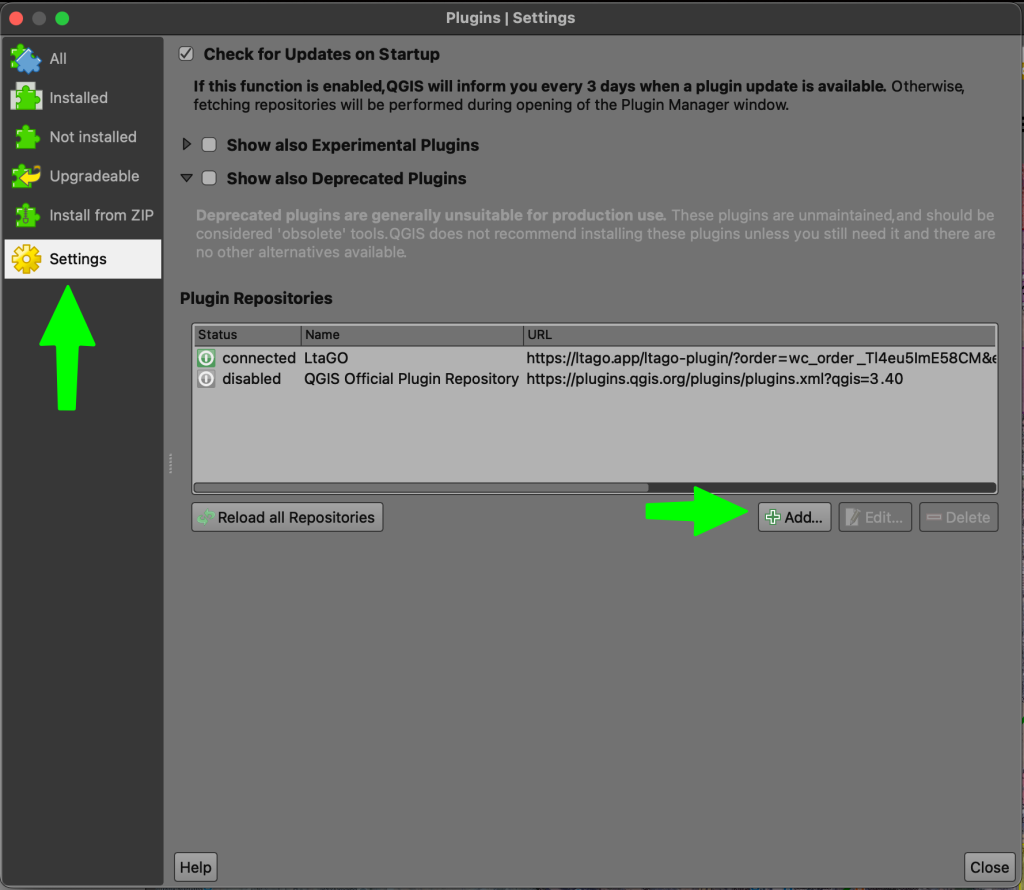
- In the window that shows enter the copied URL into the URL text input by right clicking and select paste.
- Enter “LTAgo” for the name.
- Click OK.
- A new window will show while the plugins are fetched.
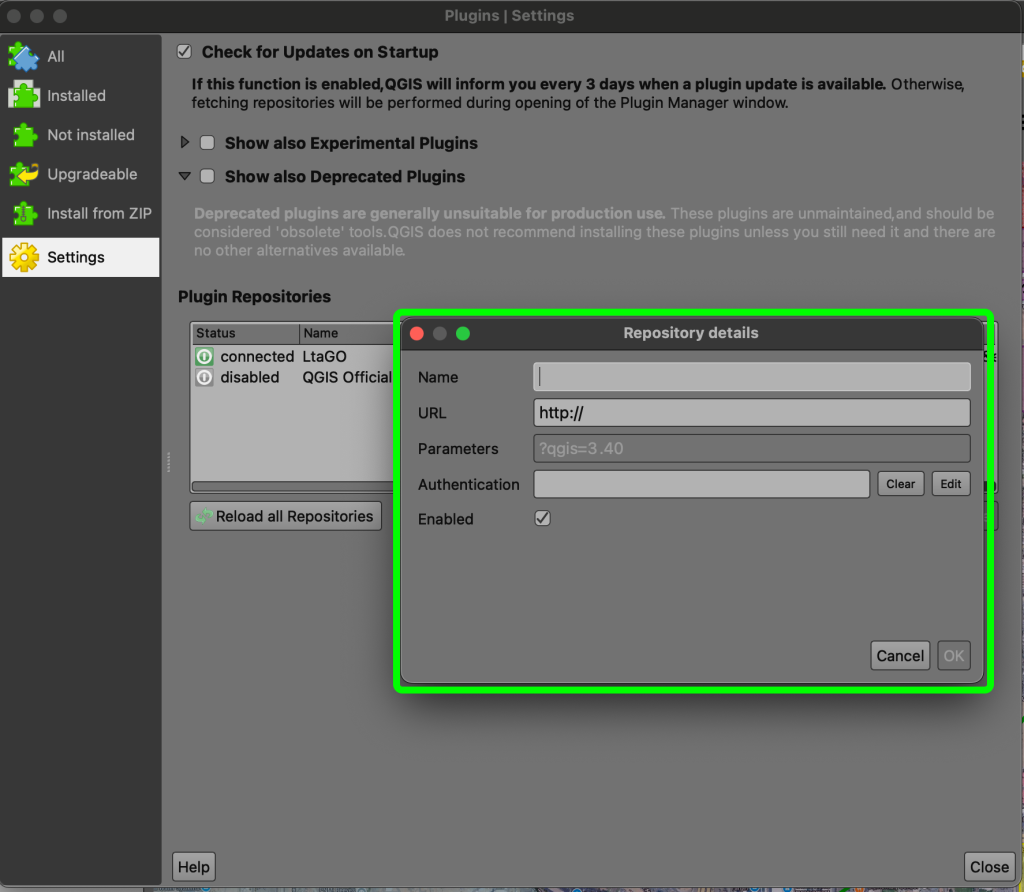
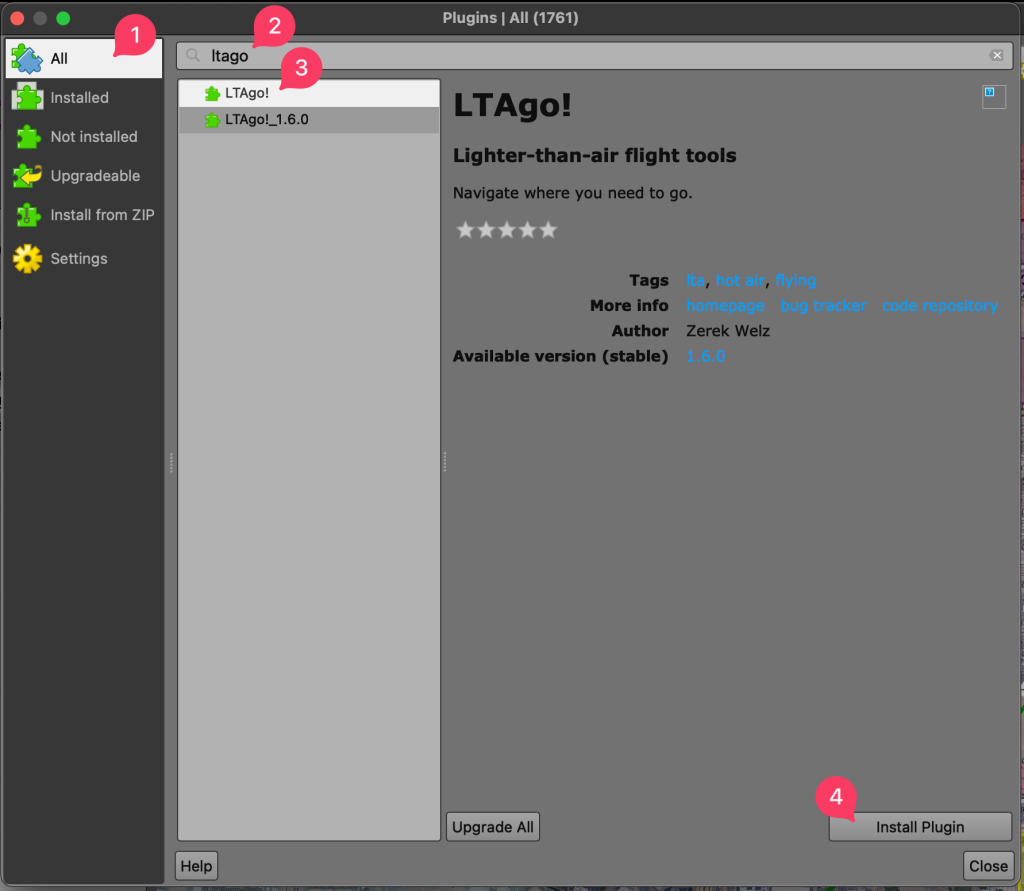
- Click on the “All” or “Not Installed” option in the left hand menu.
- Insert “ltago” into the search bar at the top.
- You will see all the available versions for downloading.
- Select the version, “LTAgo!”, with no version number. This will always be the most current up to date version.
- Click on “Install Plugin”.
- Once the plugin has been installed close the plugins window.
- Go fly!
“But wait! What about all those other versions!?” I hear you ask. Those are available in case you need to rollback to a previous version for any reason. You can uninstall whatever the currently installed version is and install a specific version if you run into any issues with a new version.