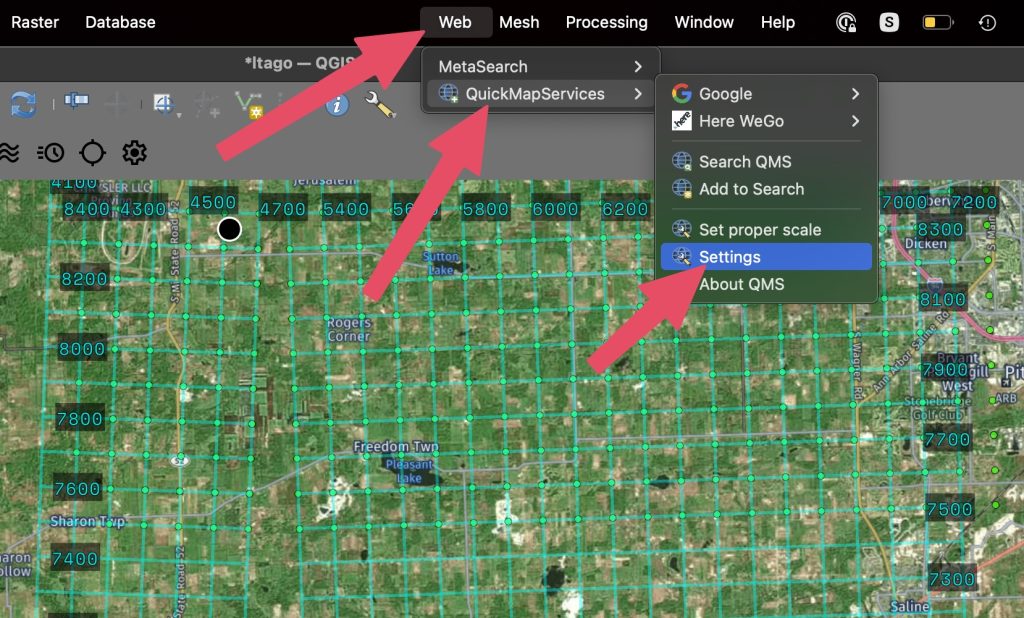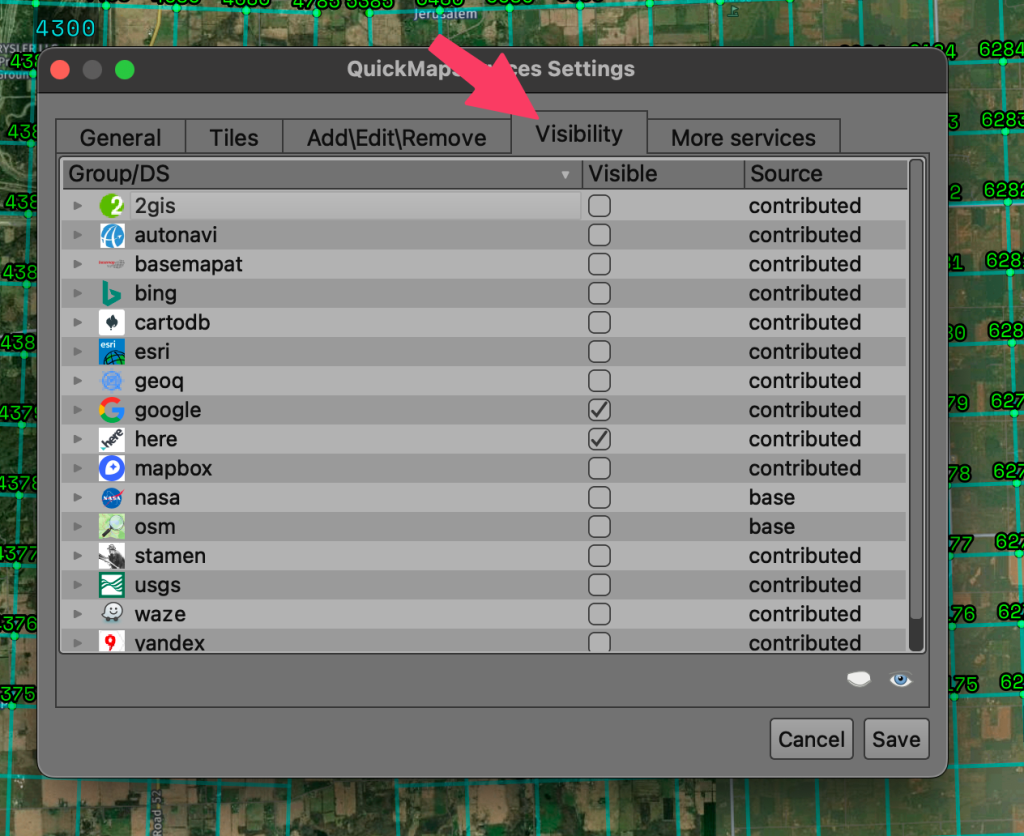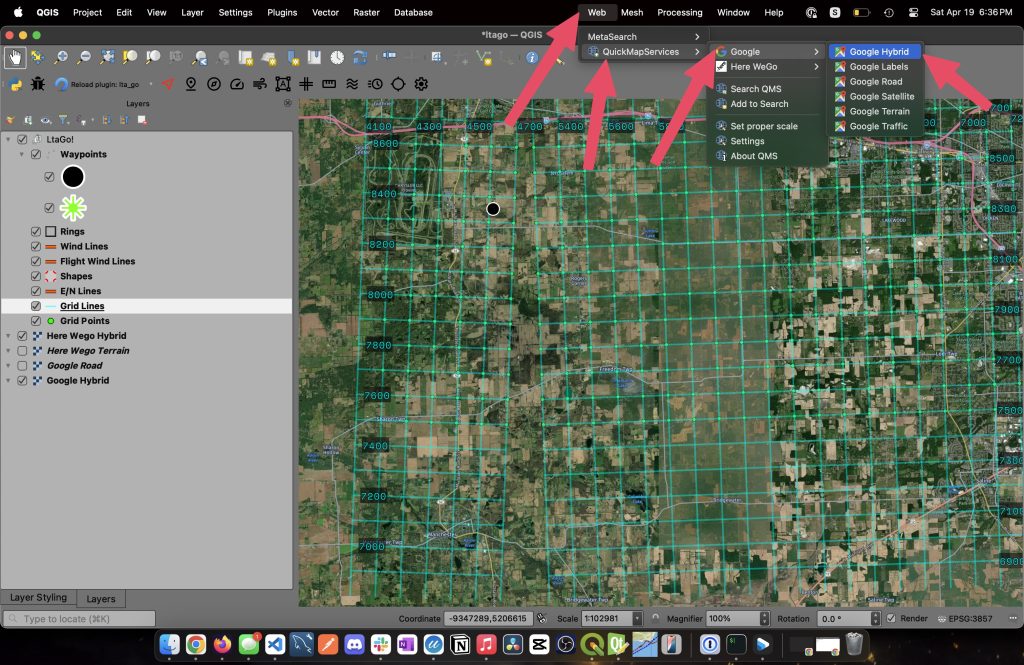Your cart is currently empty!
Map Tiles
QGIS provides a BUNCH of options for map layers. That won’t be covered here, but if you want to get nerdy and dig in go to the QGIS documentation.
QGIS has a number of plugins that can provide map tiles or if you have a map tile service you like you can probably hook up directly to that. We will cover using “Quick Map Services” here.
Open up QGIS, in the toolbars at the top click “Plugins” > “Manage and install plugins”. In the Plugins window click “All” on the left hand side. In the search bar at the top enter “quickmapservices”(no spaces). In the bottom right of the window you should see a button that says “Install Plugin”. Click the “Install Plugin” button. You can close the plugins window now.
In the main QGIS toolbar you should see an option that says “Web”, click that, go to “Quick Map Services”, and go to “Settings”.
In the dialog that appears click on the tab “More Services”, then click on “Get Contributed Pack”. This installs a collection of different map tiles that you can use.
Go to the tab “Visibility”. Select whatever service you would like to use by checking the box in the “Visible” column. When you’re done close the dialog with the “Save” button in the bottom right.
In the toolbars we will again select “Web”, click that, go to “Quick Map Services”, but this time the map services you selected will appear at the top. Select whatever set of map tiles you would like to add and it will appear in the layers panel. You can add as many different map tiles as you like, but keep in mind what kind of internet you might be on as all those layers are still loading.
Setting up maps for offline usage is covered in a separate article here.