Your cart is currently empty!
Offline Maps
QGIS makes offline map tiling super easy. It allows you to create MBTiles with the processing tools. It will take a bit of time for them to be created and can take up a bit of space depending on the quality of tiles and zoom levels chosen. But with an MBTile layer all your map tiles will load faster and be available offline. (Disclaimer: make sure you have the rights and whatnot for you to use the maps offline)
Steps to create MBTiles:
- Adjust the map to encompass the area you want to create tiles for.
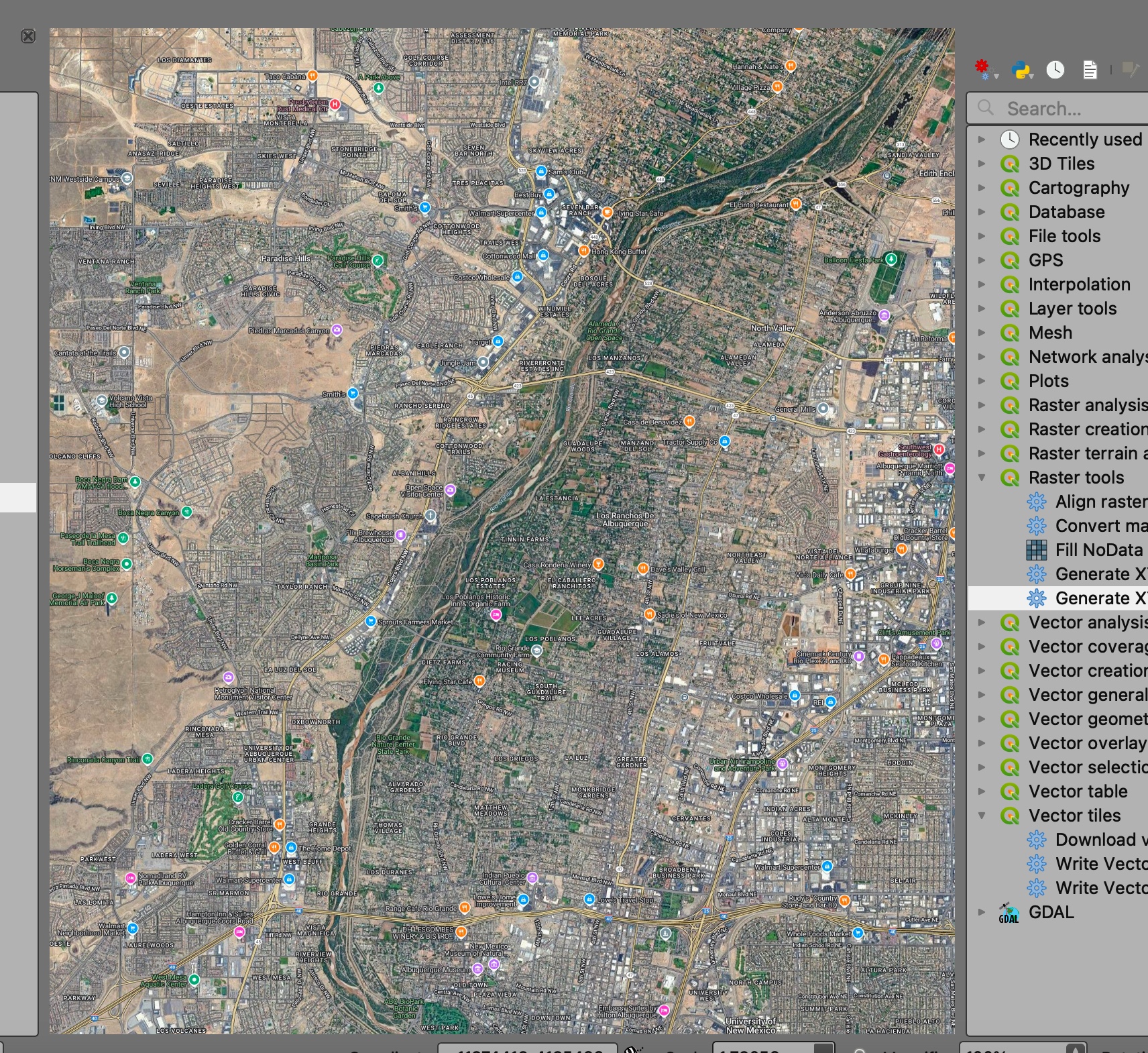
- In the top toolbar click on “Processing”.
- This will open a new panel. From that list open up the section called “Raster Tools”.
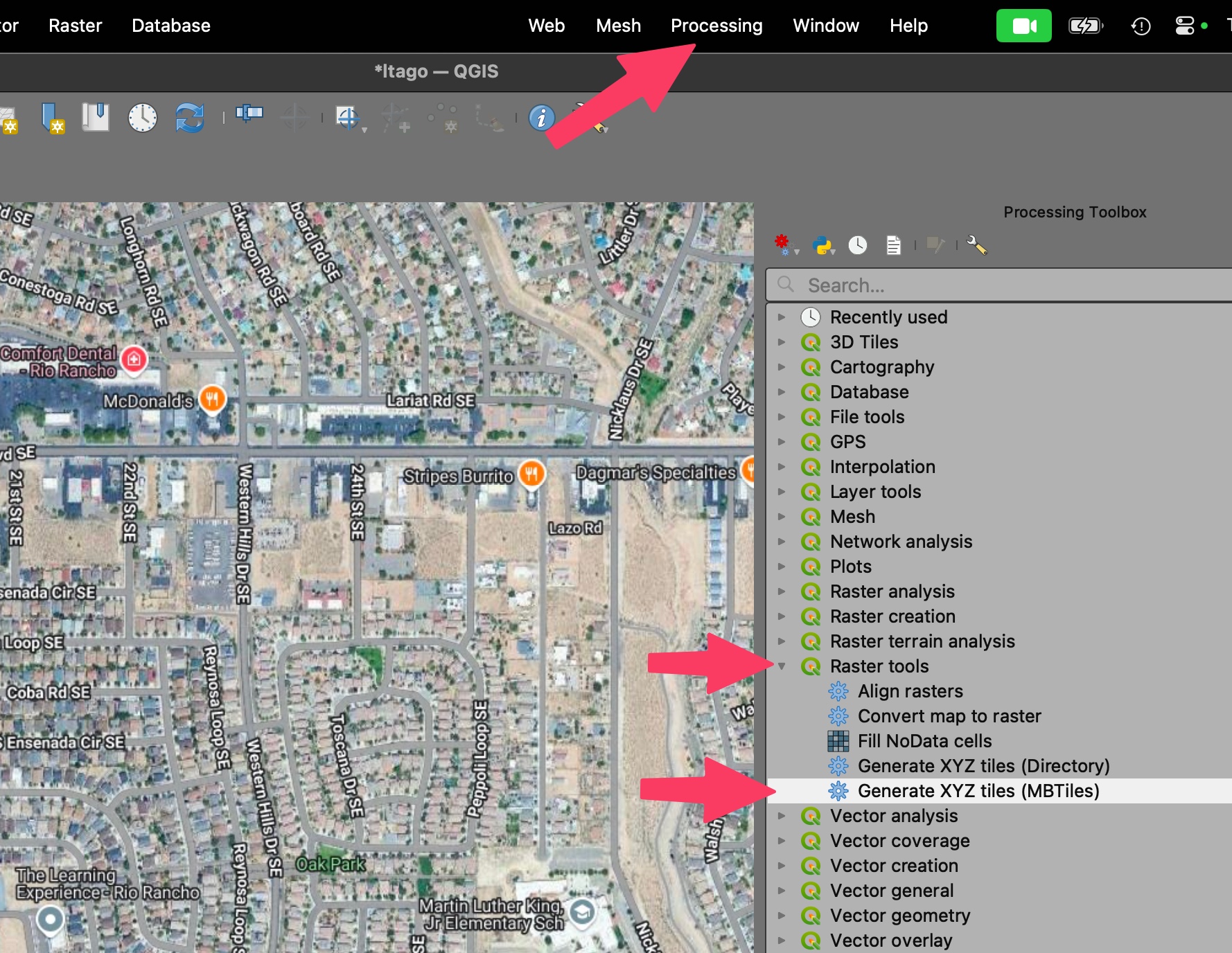
- Double click on “Generate XYZ tiles (MBTiles)”
- In the dialog there is an input labelled “Extent”. If you click the button to the right of the input it will set the boundaries of your current zoom level from the first step. This is the area that QGIS will create tiles for.
- Choose your zoom levels. “Minimum Zoom” is how “zoomed out” it should be. “Maximum Zoom” is how “zoomed in” it will go. Values can be 0 – 20, 0 is zoomed out all the way(whole world) and 20 is zoomed in all the way. More info on zoom levels can be found here.
- You can change the DPI to increase the quality of the tiles being generated. Keep in mind the higher the DPI the more hard drive space that will be needed to store the tiles.
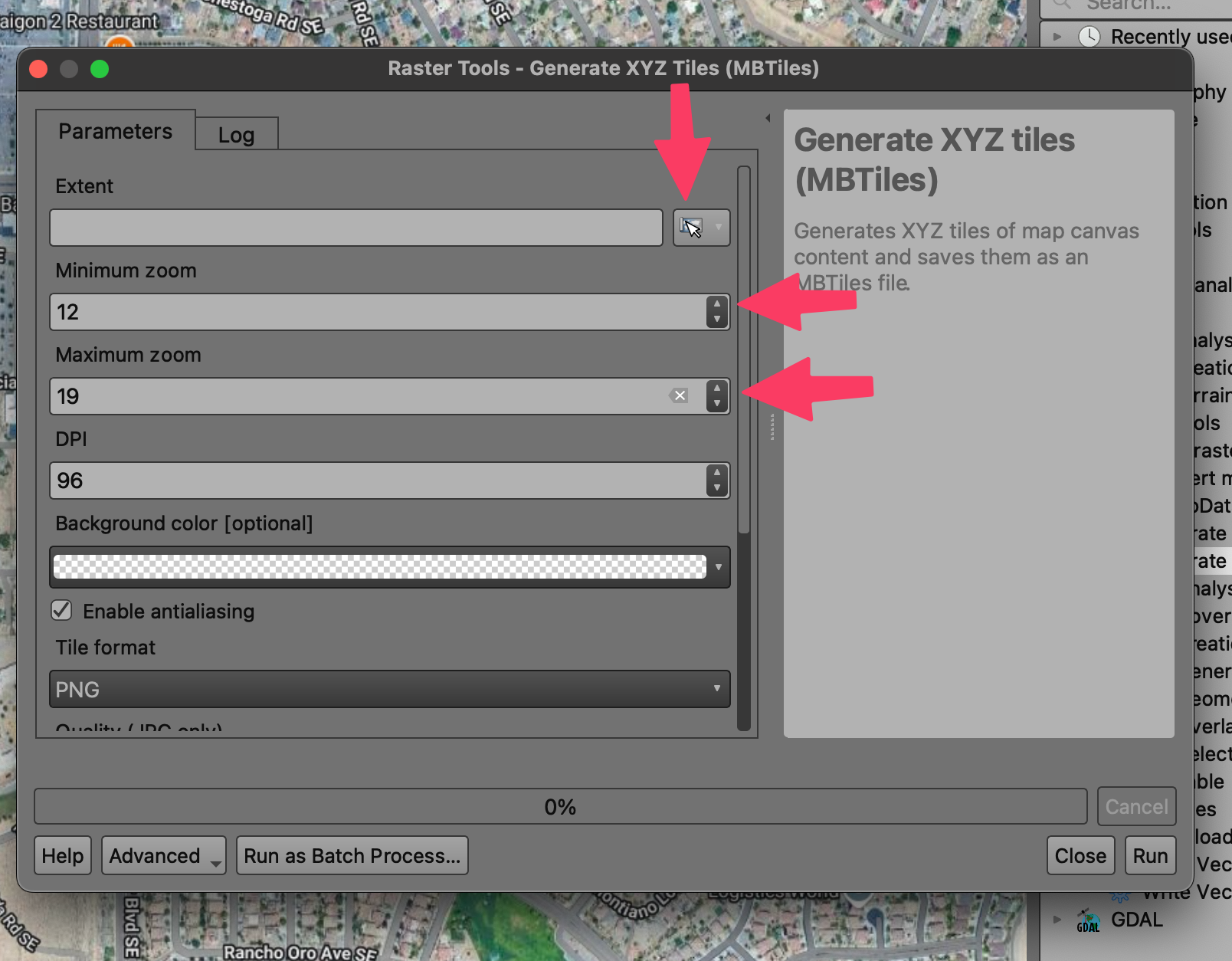
- Scroll down to the input field for “Output”. Click on the button to the right with the 3 dots and select “Save to File”. Select wherever you like for saving the file. Just remember where you put it.
- In the bottom right of the dialog click on the “Run” button.
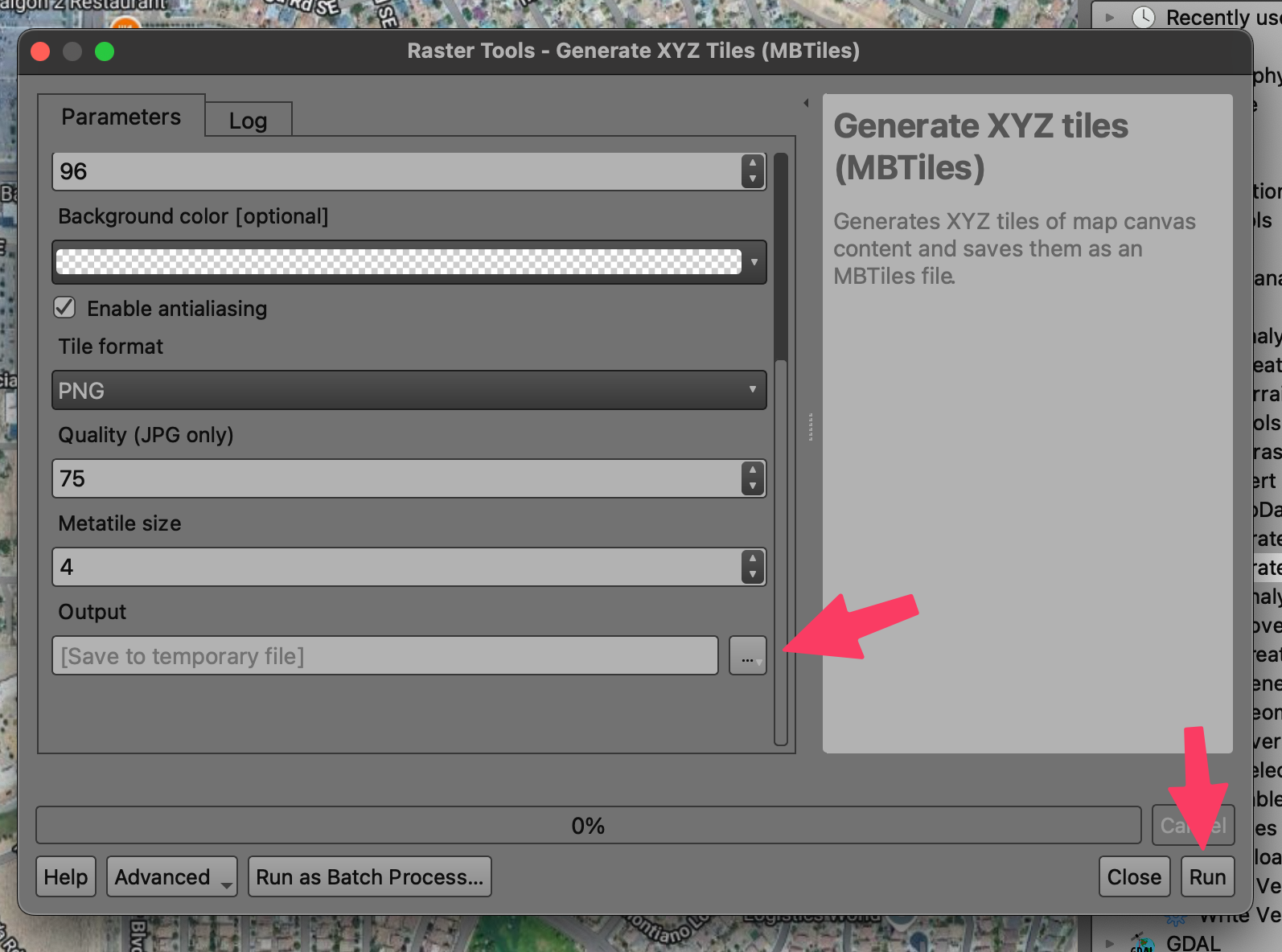
- The dialog will switch to a different tab where it will show you information about the tiles to be generated.
- Go grab a snack. Depending on the options you chose before it will take some time to generate the files.
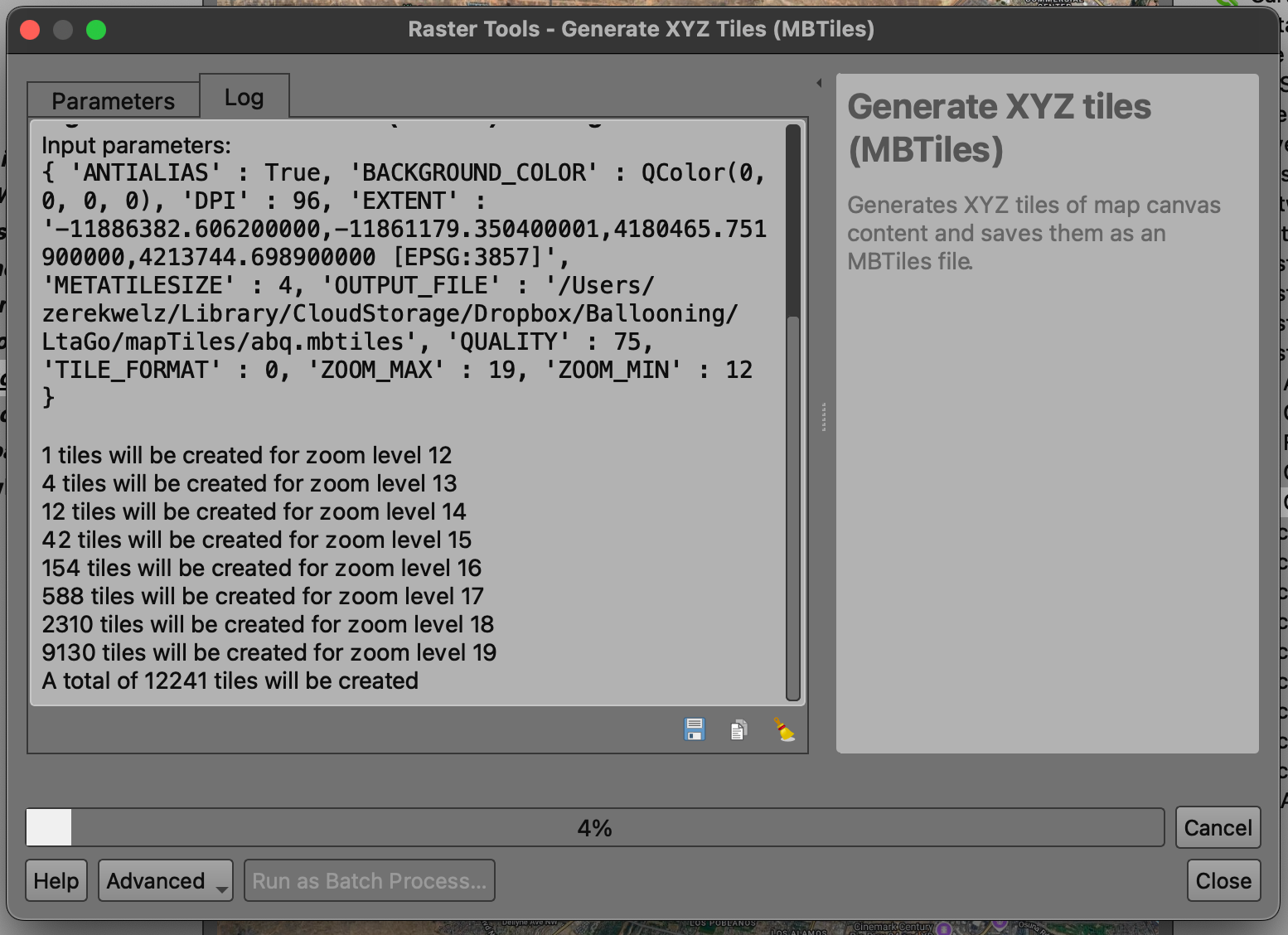
- After it finishes go to wherever you save the file. Drag that new file in to the “Layers” panel of QGIS.
- You’re done! To test out that it’s working correctly turn off your internet connection on your computer and try panning around and zooming in and out.
If you run into any issues jump over to the Facebook group and post a question or email [email protected]
See you at the target!